Insert Image field in PDF Form Using Acrobat XI
Published on Wed - 2nd Aug 2017
5171 views
What is a PDF File?
PDF files are Compatible Across Multiple Platforms, In Short they are universal , That is the reason why we choose to share few tips on how to use Adobe Acrobat Reader that might be useful.
Let us not take much of your time... With just 5 simple steps below , Here is how you can Insert an Image Field in your PDF form Using only Acrobat , In this case Acrobat XI. For those of you using InDesign , After exporting your Artwork into a PDF , You can attach editable image fields in your documents using the same procedures below.
Adding Image Field In PDF
As an example , we are going to use an Identity Card.
Step 01
Prepare your PDF identity Card (or any other file)
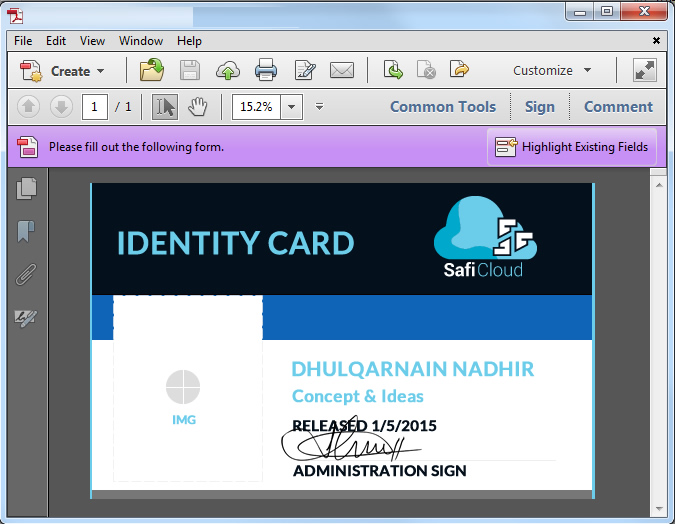
Step 02
Insert "BUTTON" under your fields option

Step 03
Right click Button to open properties

Step 04
Under Button properties , navigate to options and choose Icon Only , Then Go to Actions

Step 05
Under Action Tab , Make sure the Selected Triggered is " Mouse Up " The select action "Run javascript"

Step 06
When editor Opens ,Write this
event.target.buttonImportIcon();
Expecting extra steps ... Nop , Its Done.
Check if everything is working by click on the Button then selecting an image

NOTE
For Backward Compatibility , You might want to convert the image to PDF for some older versions of Adobe PDF to work as expected smoothly
