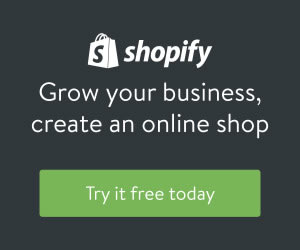Setup your own VPS 101
Published on Wed - 13th Apr 2016
5345 views
What to expect?
We will be installing the GPL (free) edition of Virtualmin on a freshly created VPS (droplet).
What do you need first?
Virtualmin highly recommends using a freshly installed server to prevent conflicts, assuming you just created a new VPS, this should be all good. Confirm that your VPS has a fully qualified domain name set as hostname.
According to Wikipedia An example of a fully qualified domain name is
subdomain.example.com or example.com
Make sure that the domain name points to your server's IP address.
Use the following command to check your current hostname.
hostname -f
If you dont like your current hostname , Use this command to chnge it
hostname another-name.example.com
Login as SUDO
Grab the IP address of your VPS from any hosting provider and use SSH to login as root.
ssh root@987.654.32.1
TIP: Make sure you create an account that has minimal permissions and use it instead
Downloading the Instant Script
Virtualmin provides a nice script which simplifies the whole process , it makes the installation very easy. Use the following command to download the script to your root directory.
wget http://software.virtualmin.com/gpl/scripts/install.sh -O /root/virtualmin-install.sh
Wait for it to load a bit , you should expect to see something like this when it's finished:
2016-04-16 14:02:51 (199 KB/s) - '/root/virtualmin-install.sh' saved [45392/45392]
Well , lets run it
Now we have the script downloaded it's time to run the script.
sh /root/virtualmin-install.sh
This will start the installation wizard. It will start with a short disclaimer, explaining the risks and the type of OS its supporting , after accepting it the installation will begin. It will take a while depending on your connection speed
Accessing Virtualmin
When the install script has finished installing, you can reach Virtualmin with the following URL:
https://myserver.example.com:10000/
There you can login with your root username and password. Once you are logged in the "Post-Installation Wizard", it will begin to configure your Virtualmin installation.
Here is what you will be seeing
You can switch between Webmin and Virtualmin
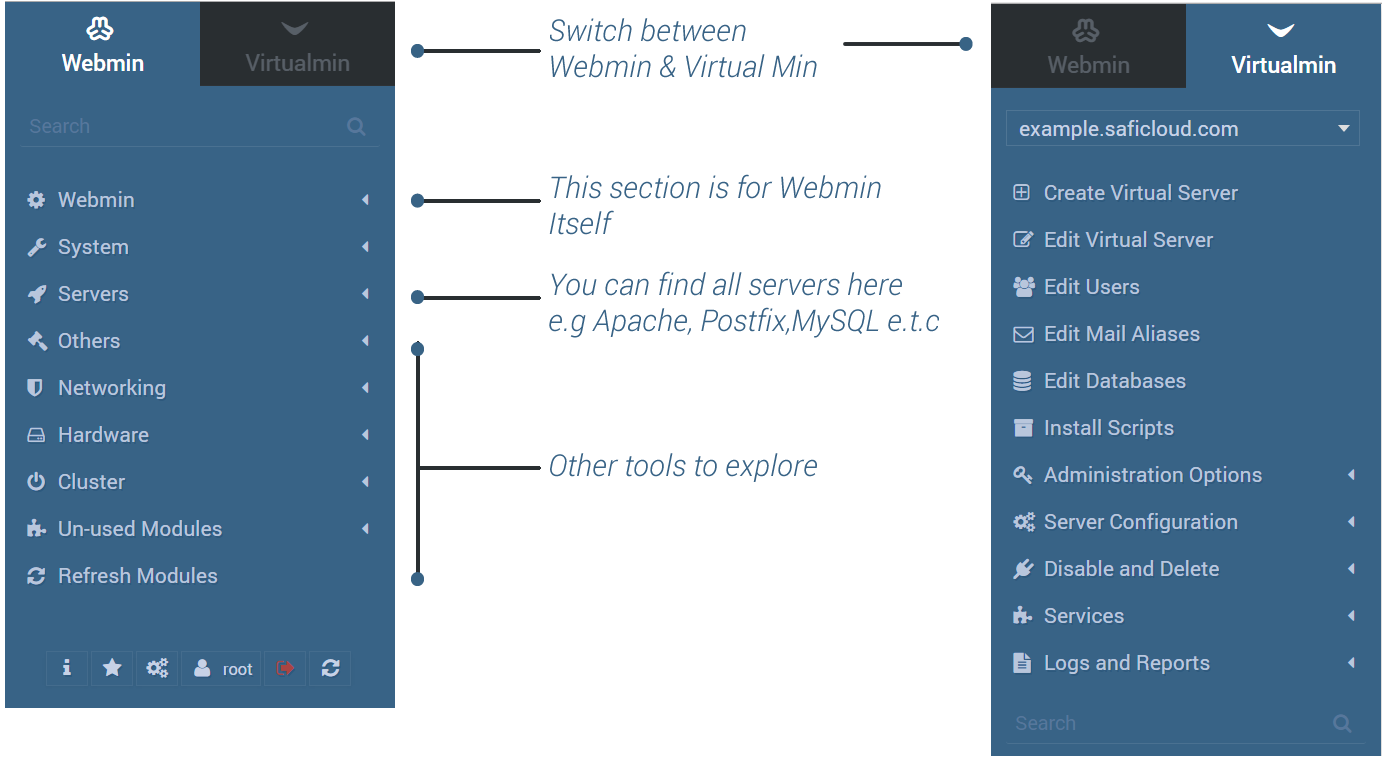
Post-Installation Wizard
This wizard is pretty self-explanatory and there are alot of articles out there explaining this
These are just the basics , We hope they are enough to get you started
Hey champ! - Welcome to your own VPS!